Part 3: Full embedded application
1. Introduction
The purpose of this training is to create a full embedded application that detects all the services in the system and create a switcher that turns on or off a LED, depending on a button.
Let's code that and see how cool it is to do it with Luos engine!
2. Add the package button
For now, there are tow packages in the project. In the next step, we will add the button package into main.c or Arduino.ino.
- Arduino
- Nucleo
#include <luos_engine.h>
#include "led.h"
// the new line to copy and paste
#include "button.h"
#include "switcher.h"
#ifdef __cplusplus
}
#endif
/******************************************************************************
* @brief Setup ardiuno
* @param None
* @return None
******************************************************************************/
void setup()
{
Luos_Init();
Led_Init();
// the new line to copy and paste
Button_Init();
Switcher_Init();
}
/******************************************************************************
* @brief Loop Arduino
* @param None
* @return None
******************************************************************************/
void loop()
{
Luos_Loop();
Led_Loop();
// the new line to copy and paste
Button_Loop();
Switcher_Loop();
}
#include <luos_engine.h>
#include "switcher.h"
#include "led.h"
// the new line to copy and paste
#include "button.h"
void SystemClock_Config(void);
int main(void)
{
HAL_Init();
SystemClock_Config();
MX_GPIO_Init();
Luos_Init();
SwitcherInit();
Led_Init();
// the new line to copy and paste
Button_Init();
while (1)
{
Luos_Loop();
Switcher_Loop();
Led_Loop();
// the new line to copy and paste
Button_Loop();
}
}
You must call the Luos_Init() API before any service initialization to make the library work properly.
The actual detection will be performed at Luos_Loop() execution. So it is better to call the Luos_Loop() function first, allowing the services to start working as soon as possible.
3. Find the button service's ID
The button package is now added to your project. we must find its ID to send a message to it.
- Create a variable where the ID of button service will be saved:
/*******************************************************************************
* Variables
******************************************************************************/
service_t *switcher_app; // This will be our switcher service
uint16_t ID_Led;
// the new line to copy and paste
uint16_t ID_Button;
- Filter the button service alias in the routing table and ask it about it:
void Switcher_MsgHandler(service_t *service, const msg_t *msg)
{
if (msg->header.cmd == END_DETECTION)
{
search_result_t filter_result;
RTFilter_Reset(&filter_result); // Init your filter.
// Now your filter_result have the entire routing table. #nofilter ;)
RTFilter_Alias(&filter_result, "led"); // Filter your filter_result only keep the services with the alias "led"
ID_Led = filter_result.result_table[0]->id;//recover the first service ID with alias "led"
// the three new lines to copy and paste
RTFilter_Reset(&filter_result); // Reset your filter.
RTFilter_Alias(&filter_result, "button");
ID_Button = filter_result.result_table[0]->id;
if (ID_Led > 0)
{
msg_t pub_msg;
pub_msg.header.cmd = IO_STATE;
pub_msg.header.target_mode = ID;
pub_msg.header.target = ID_Led; // configure the target to be our led service ID
pub_msg.header.size = 1;
pub_msg.data[0] = 1;
Luos_SendMsg(switcher_app, &pub_msg);
}
}
}
4. Ask for the button value
Now that we have the button service's ID, we can easily get the button's value (or state) by sending a message to the button service in Switcher_Loop. The button service will reply with a message containing the button's value
If we send this request at every loop, this will create too many messages and overload the network, consuming a lot of RAM and creating network congestion.
Let's space them to 10ms between each one!
1. Execute request every 10ms
We will have to bring improvement to the Switcher_loop to be able to send a message every 10ms.
You can use the sysTick to get a 1ms precision date using Luos_GetSystick();. This tick gives you the opportunity to count the milliseconds.
Let's create a variable to track the LastAsk:
/*******************************************************************************
* Variables
******************************************************************************/
service_t *switcher_app; // This will be our switcher service
uint16_t ID_Led;
uint16_t ID_Button;
// the new line to copy and paste
uint32_t LastAsk;
Initialize this variable at the service start:
void Switcher_Init(void)
{
revision_t revision = {1, 0, 0};
switcher_app = Luos_CreateService(Switcher_MsgHandler, SWITCHER_APP, "Switcher", revision);
Luos_Detect(switcher_app);
// the new line to copy and paste
LastAsk = Luos_GetSystick();
}
Check if 10ms have passed:
void Switcher_Loop(void)
{
// the new block to copy and paste
// ask button value every 10ms
if ((Luos_GetSystick() - LastAsk) > 10)
{
// Ask the button
LastAsk = Luos_GetSystick();
}
}
2. Be sure a that detection has been made before sending a message on a network
before sending a request value to the button service, we have to be sure that a detection has been made. Luos engine provides a specific API allowing you to know if your system has been detected or not: bool Luos_IsNodeDetected(void)
This function returns TRUE when your system has been entirely detected:
void Switcher_Loop(void)
{
// the new block to copy and paste
if (Luos_IsNodeDetected() == true) // Topology detection completed
{
// ask button value every 10ms
if ((Luos_GetSystick() - LastAsk) > 10)
{
LastAsk = Luos_GetSystick();
}
}
}
3. Finally, ask for the button's value
Now taht everything is ready, we can ask the button to send us its value:
void Switcher_Loop(void)
{
if (Luos_IsNodeDetected() == true) // Topology detection completed
{
// ask button value every 10ms
if ((Luos_GetSystick() - LastAsk) > 10)
{
// the new block to copy and paste
if (ID_Button > 0)
{
// Ask the button
msg_t pub_msg;
pub_msg.header.cmd = IO_STATE;
pub_msg.header.target_mode = ID;
pub_msg.header.target = ID_Button;
pub_msg.header.size = 0;
Luos_SendMsg(switcher_app, &pub_msg);
}
LastAsk = Luos_GetSystick();
}
}
}
The button sends us an update every 10ms!
5. Turn on the LED depending on the button's value
In the Switcher_Loop() function, we asked the button to send us an update every 10ms. The reply of the button will be received on the Switcher_MsgHandler function.
1. Let's add a new condition in our message handler allowing us to deal with the button's messages:
void Switcher_MsgHandler(service_t *service, const msg_t *msg)
{
if (msg->header.cmd == END_DETECTION)
{
search_result_t filter_result;
RTFilter_Reset(&filter_result); // Init your filter.
// Now your filter_result have the entire routing table. #nofilter ;)
RTFilter_Alias(&filter_result, "led"); // Filter your filter_result only keep the services with the alias "led"
ID_Led = filter_result.result_table[0]->id;//recover the first service ID with alias "led"
RTFilter_Reset(&filter_result); // Reset your filter.
RTFilter_Alias(&filter_result, "button");
ID_Button = filter_result.result_table[0]->id;
if (ID_Led > 0)
{
msg_t pub_msg;
pub_msg.header.cmd = IO_STATE;
pub_msg.header.target_mode = ID;
pub_msg.header.target = ID_Led // configure the target to be our led service ID
pub_msg.header.size = 1;
pub_msg.data[0] = 1;
Luos_SendMsg(switcher_app, &pub_msg);
}
}
// the new block to copy and paste
else if ((msg->header.cmd == IO_STATE) && (msg->header.source == ID_Button))
{
// Command the led accordingly to the button message
}
}
To properly switch the LED, we have to deal with this button's message and send a command to the LED.
2. Type the code that sends a message to turn on the LED at the end of the detection, inside the button's reception message condition:
void Switcher_MsgHandler(service_t *service, const msg_t *msg)
{
if (msg->header.cmd == END_DETECTION)
{
search_result_t filter_result;
RTFilter_Reset(&filter_result); // Init your filter.
// Now your filter_result have the entire routing table. #nofilter ;)
RTFilter_Alias(&filter_result, "led"); // Filter your filter_result only keep the services with the alias "led"
ID_Led = filter_result.result_table[0]->id;//recover the first service ID with alias "led"
RTFilter_Reset(&filter_result); // Reset your filter.
RTFilter_Alias(&filter_result, "button");
ID_Button = filter_result.result_table[0]->id;
}
else if ((msg->header.cmd == IO_STATE) && (msg->header.source == ID_Button))
{
// the new block to copy and paste
// Command the led accordingly to the button message
if (ID_Led > 0)
{
msg_t pub_msg;
pub_msg.header.cmd = IO_STATE;
pub_msg.header.target_mode = ID;
pub_msg.header.target = ID_Led // configure the target to be our led service ID
pub_msg.header.size = 1;
pub_msg.data[0] = 1;
Luos_SendMsg(switcher_app, &pub_msg);
}
}
}
At this point, everytime you receive a message from the button service, you will turn on the LED.
3. To finish, we simply need to send to the LED the state of the button.
This button's value is recovered in the first case of the tab data of the button's message:
...
else if ((msg->header.cmd == IO_STATE) && (msg->header.source == ID_Button))
{
// Command the led accordingly to the button message
if (ID_Led > 0)
{
msg_t pub_msg;
pub_msg.header.cmd = IO_STATE;
pub_msg.header.target_mode = ID;
pub_msg.header.target = ID_Led // configure the target to be our led service ID
pub_msg.header.size = 1;
// the new line to copy and paste
pub_msg.data[0] = msg->data[0];
Luos_SendMsg(switcher_app, &pub_msg);
}
}
...
Because we asked the button to update its value every 10ms, we will receive a button update every 10ms. At each update reception a new LED command will be sent, so the LED is also updated every 10ms.
This way, your button control your LED.
6. Try to change button's value
-
Compile and upload the project to the board. the LED turns on at the end of the detection.
-
Push on your button:
- Arduino
- STM32F072RB Nucleo/STM32F401RE Nucleo/STM32F410RB Nucleo
- STM32G431KB Nucleo/STM32L432KC Nucleo
To simulate a press button, connect a wire between the BTN_PIN (Pin 8) and GND.


For this board, only push the B1 button (the blue button) on your board.
To simulate a press button, connect a wire between the BTN_PIN (Pin D10) and GND.


Congratulation, You created your first full embedded application!
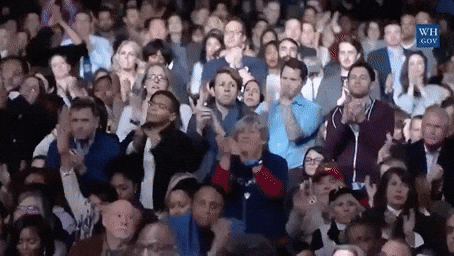
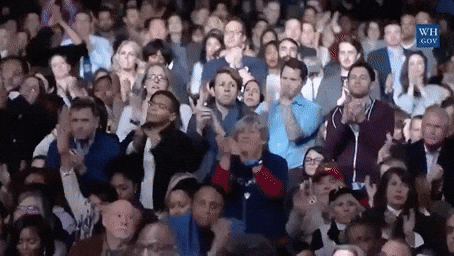
You can now detect all the services in your project and command them through an application.
7. Exercise
Now try to move your switcher package on another board, and keep the button and led packages on the first one: everything should work the same way!
Asking the value of the button every 10ms represents a not negligible portion of code. Luos engine provides an update_time command to simplify it.